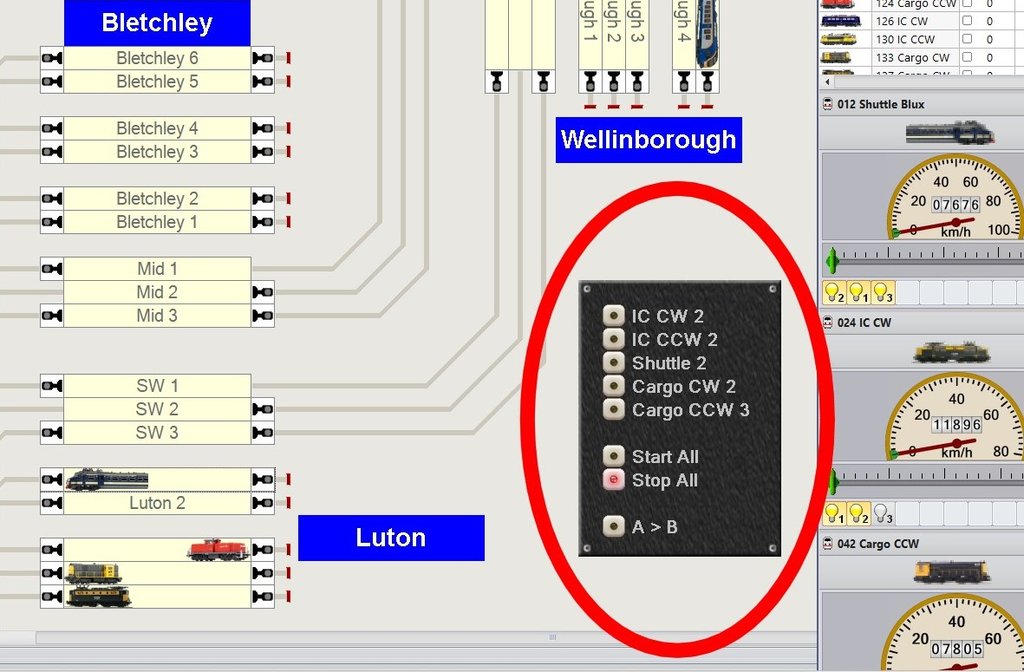ModelRailroadForums.com is a free
Model Railroad Discussion Forum and
photo gallery. We cover all scales and sizes of model railroads. Online since 2002, it's one of the oldest and largest model railroad forums on the web. Whether you're a master model railroader or just getting started, you'll find something of interest here.
Traincontroller 10 Gold 13 Simplified Speed Profile.
We want our trains to have accurate stop positions in the blocks, and to drive around with visually pleasing accelerations and decelerations. To accomplish this we have to calibrate the loc in Traincontroller. In many cases the Simplified Speed Profile works fine. It uses three sliders, min speed, max speed and 40 km/hr. To work well with TC first we have to program the DCC decoder in the loc.
Link to video Traincontroller 10 Gold 13 Simplified Speed Profile
Traincontroller 10 Gold 14 Request Yellow.
Instead of limiting the max speed in a block, which influences all trains that drive through the block, 'Request Yellow' is an alternative method to slow down trains in the block before a scheduled stop. If we place this request yellow in blocks that belong to the schedule, it won't influence trains on other schedules; these can drive through the block at a higher speed.
Link to video Traincontroller 10 Gold 14 Request Yellow
Traincontroller 10 Gold 15 Pushbuttons and Switches.
Pushbuttons and switches can be added to a Switchboard to control many different kinds of operations. This video shows how a Schedule can be started such that trains start to drive when a switch is flipped.
Link to video Traincontroller 10 Gold 15 Pushbuttons and Switches
Traincontroller 10 Gold 16 How to Stop Trains.
Trains that drive on a cycle- or shuttle schedule with repeat count 0, as well as trains on schedules with successors,
will keep driving indefinitely. There are multiple options to stop the trains.
Immediate stops:
- The Freeze button (Esc on the keyboard) stops the trains, but keeps the schedules in the list. Power On (Ctrl Shift P) will start the trains again, exactly where you left off. Perfect for a coffee break, or as an emergency stop when something unexpected happened.
- Stop Layout (Ctrl Shift O) stops the trains, removes the schedules from the list and switches the track power off.
- Terminate all Schedules stops the trains, removes the schedules from the list. Track power stays on.
- Terminate Schedule stops the selected train / schedule and removes it from the list.
All the above methods stop the trains immediately. They may have come to a halt on a turnout, which makes these methods not preferred for neatly ending a driving session. If the next session TC decides to start a train on another schedule, a turnout may switch while a train is on it, which will lead to problems.
The following methods lead to a controlled stop:
- Lock all Blocks makes the trains stop at the stop marker of the block that has last been reserved by the train. The schedules stay in the list. To start driving again, toggle Lock all Blocks off again.
- Lock all Schedules makes the trains stop at the stop marker of the end block of the schedule and it takes the schedules out of the list.
These controlled stops are the safe ways to end a session.
To use the on/off switch that we created to start the schedules we place the ‘on’ state of the switch in the Condition tab of the schedule. If the switch is off, this condition is not met, which means the schedule will not be restarted once the train reaches the end block of the schedule.
Link to video Traincontroller 10 Gold 16 How to Stop Trains.
Traincontroller 10 Gold 17 Signals.
The easiest way to control signals is to give the signal inside the block a DCC address. These signals now follow the block signal colors.
If you desire different switching logic for your signals, you will have to place separate signals on the switch panel (they can be placed on the track), give them a DCC address and specify a logic function for each aspect of the signal.
Link to video Traincontroller 10 Gold 17 Signals.
Traincontroller 10 Gold 18 Send Trains to Specific Tracks
If a schedule has multiple destination blocks, like say a multi-track station or yard, a block gets chosen randomly.
There are a few ways to change this randomness and send trains to specific blocks:
- Use train lengths and allow trains only into blocks in which they fit (Schedule Rules)
- Allow only specific trains in a block (Block Properties, Trains tab)
- Send the first train to block 1, the next to block 2, and so on. (Block Properties, Condition tab)
Link to video Traincontroller 10 Gold 18 Send Trains to Specific Tracks
Traincontroller 10 Gold 19 Level Crossing
TC has a “crossing gate” function. The gate closes when the route on which the crossing is placed is reserved, it opens again when the route is free.
In case this route triggering for the gate is too soon or too late we can build our own level crossing, where we can use physical sensors or action markers coupled to already existing block sensors. This also has the benefit that the crossing also works if we manually control trains, in which case routes are not reserved.
Link to video Traincontroller 10 Gold 19 Level Crossing
Hi Rudy. It's a pleasure form me to speak with you. I'd like to try to switch in classic user interface in TC10 gold, but the command doen't work. Have you some suggestions to solve this issue?
Thank you.
Hello Andreano. There is an issue with the classic menu in TC10. I already had contact with Freiwald on it and he is aware, but since his weird policy is to never publish release notes it is only by trial and error we can detect if it is solved in new releases. In the mean time I got it to work on all PC where I run TC10 (5) but I don't remember if I used a special trick or it just started to work. Have you installed the latest release?
Thank you Rudy. The release is Version 10.0 A2 - 64 Bit.
Maybe an update to the current version A7 might help. Also you can try the 32 bit version, it has less issues than the 64 bit and performance wise you won't notice any difference.

Affiliate Disclosure: We may receive a commision from some of the links and ads shown on this website
(Learn More Here)