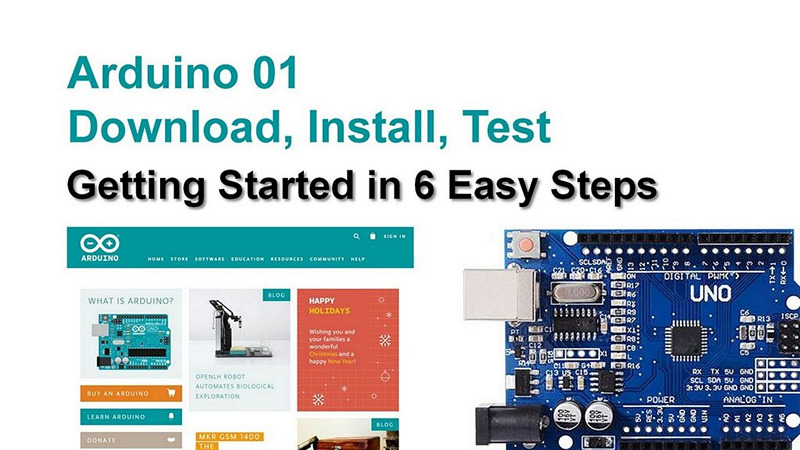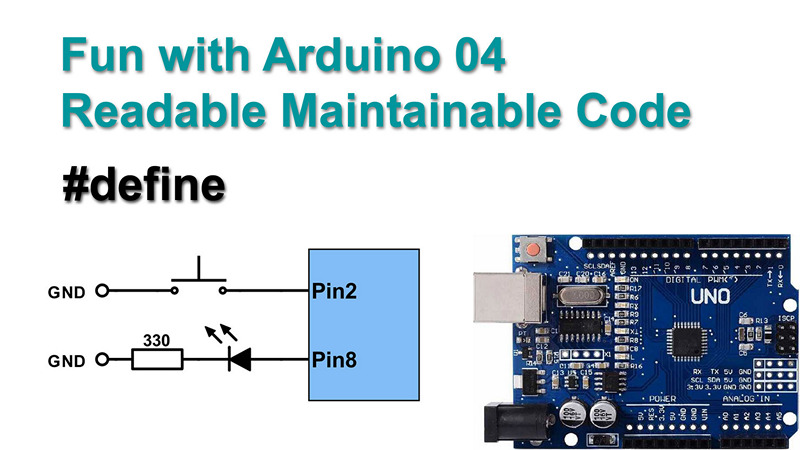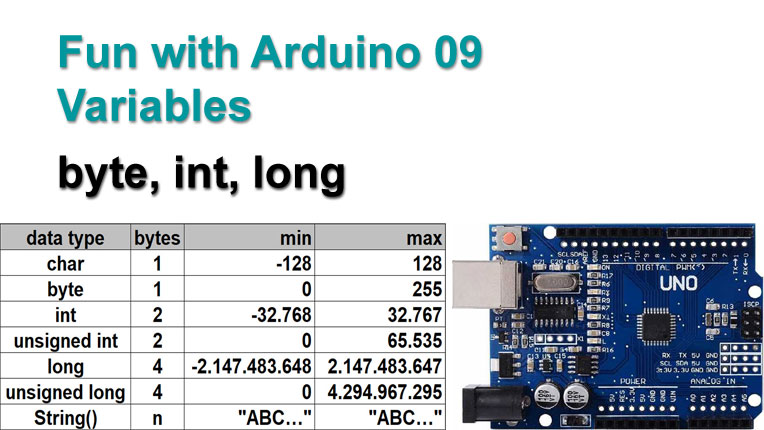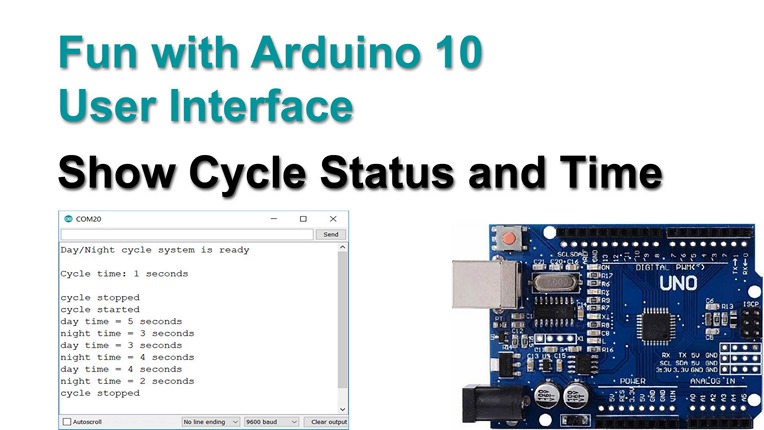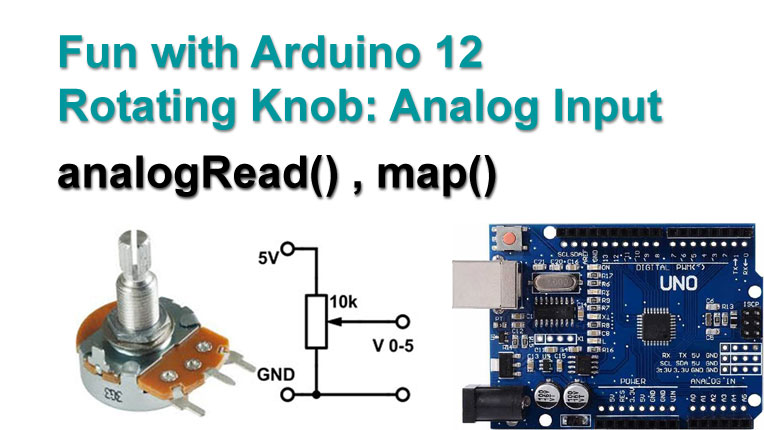I bet almost everyone here at the forum has heard about the Arduino and how much fun and how useful it can be to model railroaders and other hobbyists.
Price is no issue, an Arduino can be had at about $3,-. But not every hobbyist has affinity with electronics or with software. To some the initial hurdle can be just too steep, even while there may be an interest to get started with Arduno and to try things out.
That is where the plan arose to do a series of articles and videos titled 'Fun with Arduino' ... aimed at anyone who is not an IT specialist (yet ).
).
The first video is on how to get up and running: Getting Started in 6 Easy Steps.
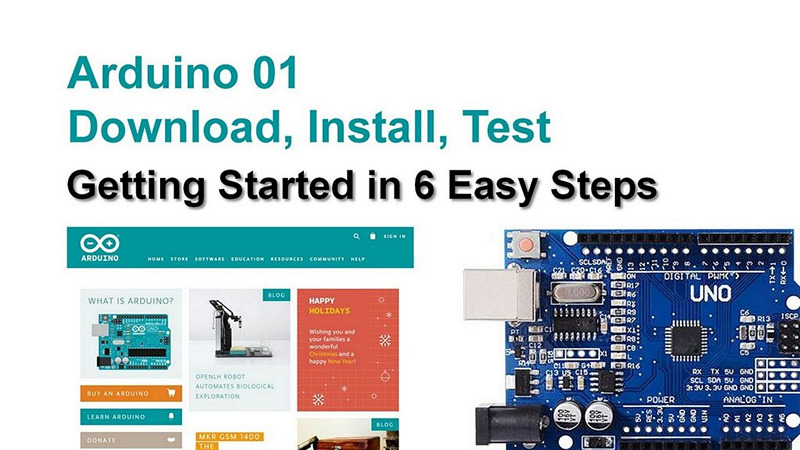
Price is no issue, an Arduino can be had at about $3,-. But not every hobbyist has affinity with electronics or with software. To some the initial hurdle can be just too steep, even while there may be an interest to get started with Arduno and to try things out.
That is where the plan arose to do a series of articles and videos titled 'Fun with Arduino' ... aimed at anyone who is not an IT specialist (yet
The first video is on how to get up and running: Getting Started in 6 Easy Steps.